themer alternatives and similar modules
Based on the "Command-line apps" category.
Alternatively, view themer alternatives based on common mentions on social networks and blogs.
-
npkill
List any node_modules 📦 dir in your system and how heavy they are. You can then select which ones you want to erase to free up space 🧹 -
emoj
Find relevant emoji from text on the command-line :open_mouth: :sparkles: :raised_hands: :horse: :boom: :see_no_evil:
SurveyJS - Open-Source JSON Form Builder to Create Dynamic Forms Right in Your App

* Code Quality Rankings and insights are calculated and provided by Lumnify.
They vary from L1 to L5 with "L5" being the highest.
Do you think we are missing an alternative of themer or a related project?
README
themer 

themer takes a set of colors and generates editor themes, terminal themes, themes for other apps, and desktop/device wallpapers.
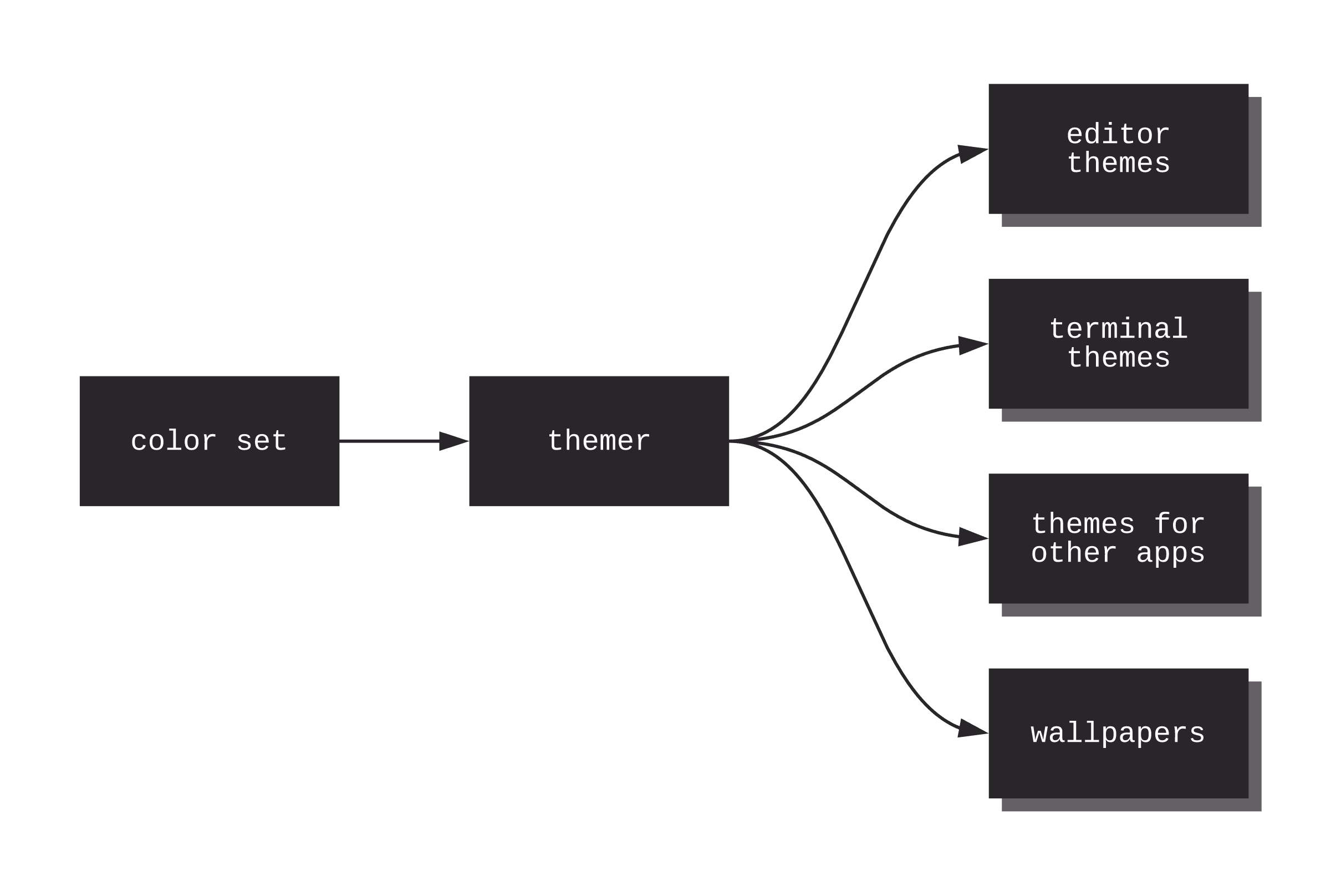
Table of Contents
- Support
themer - Installation
- Usage
- Themer color sets
- Themer templates
- About
- Contributing
- Themer's Web UI
Support themer
- ⭐️ Star
themeron GitHub - 👋 Follow @themerdev on Twitter
- 🦁 Send a tip through the Brave Browser, either on the repository page or
themer's Web UI - 💳 Pay what you want when downloading your theme from themer.dev
- 💖 Sponsor the @themerdev GitHub org
Installation
Don't love the command-line? Check out the Web UI.
mkdir my-dotfiles && cd my-dotfiles
npm install themer
If you do not keep your dotfiles under version control, you can simply install themer globally with npm -g install themer.
themer can also be used without installing, via npx—see example below.
Usage
Pass themer a color set, as many templates as you wish, and an output directory.
themer \
--colors <npm package name OR file> \
--template <npm package name OR file> \
[--template <npm package name OR file>...] \
--out <directory>
Your generated theme files, as well as a README on how to install them, will be written to the output directory.
themer can create themes from your custom color sets (see "Create your own color set" below) or from color sets published on npm (see @themerdev/colors-default). The same is true for templates.
Example workflow
Say you wanted to generate a vim theme and desktop background using themer's default color set. First, install themer, the color set, and the templates:
cd my-dotfiles
npm install themer @themerdev/colors-default @themerdev/vim @themerdev/wallpaper-block-wave
Then edit your package.json:
...
"scripts": {
"build": "themer -c @themerdev/colors-default -t @themerdev/vim -t @themerdev/wallpaper-block-wave -o gen"
},
...
Then run your new script:
npm run build
Now check the gen/ folder for your generated themes. Here's the result:
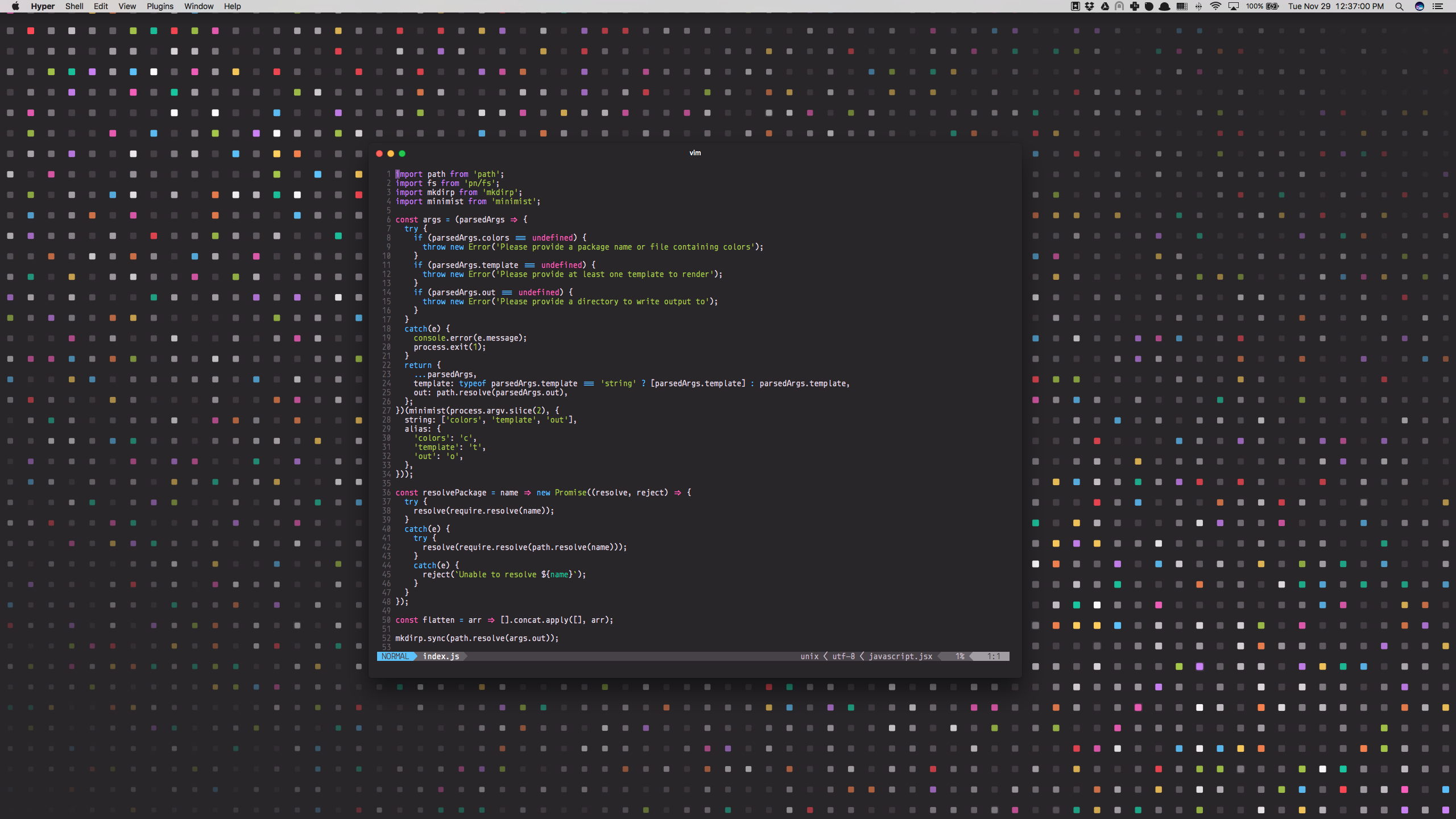
Example usage with npx
npx \
-p themer \
-p @themerdev/colors-default \
-p @themerdev/vim \
-p @themerdev/wallpaper-block-wave \
themer \
-c @themerdev/colors-default \
-t @themerdev/vim \
-t @themerdev/wallpaper-block-wave \
-o output
Themer color sets
Original color sets
Ports from third-party themes
| Name | Dark Preview | Light Preview |
|---|---|---|
| @themerdev/colors-dracula |  |
(dark only) |
| @themerdev/colors-github-universe |  |
(dark only) |
| @themerdev/colors-lucid |  |
 |
| @themerdev/colors-mojave |  |
 |
| @themerdev/colors-nova |  |
(dark only) |
| @themerdev/colors-one |  |
 |
| @themerdev/colors-rivet |  |
 |
| @themerdev/colors-seti |  |
(dark only) |
| @themerdev/colors-solarized |  |
 |
Create your own color set
To create your own color set, create a JavaScript file that exports a colors object, like so:
module.exports.colors = {
// A color set can have both light and dark variants, but is only required
// to have one.
dark: {
// Colors can be defined in any valid CSS format.
// accent0-7 should be the main accent colors of your theme. See the table
// in the "Color mappings" section for how the colors will be used in your
// new themes.
accent0: '#FF4050',
accent1: '#F28144',
accent2: '#FFD24A',
accent3: '#A4CC35',
accent4: '#26C99E',
accent5: '#66BFFF',
accent6: '#CC78FA',
accent7: '#F553BF',
// shade0-7 should be shades of the same hue, with shade0 being the
// background and shade7 being the foreground. If you omit the
// intermediate shades (1 through 6), they will be calculated automatically
// for you.
shade0: '#282629',
shade1: '#474247',
shade2: '#656066',
shade3: '#847E85',
shade4: '#A29DA3',
shade5: '#C1BCC2',
shade6: '#E0DCE0',
shade7: '#FFFCFF'
},
// Same as above, except that shade0 should be the lightest and shade7 should
// be the darkest.
light: { ... },
};
Pro Tip: you can use themer's Web UI to more easily select your colors, then click the "Download" button to generate a colors.js file.
Then pass the path to your JS file to the --colors argument of themer.
themer -c path/to/my/colors.js ...
Color mappings
To help you choose colors for your own color set, this is approximately how most themer templates will utilize your colors:
| Color Key | Typical Usage | Conventional Color* |
|---|---|---|
accent0 |
error, VCS deletion | Red |
accent1 |
syntax | Orange |
accent2 |
warning, VCS modification | Yellow |
accent3 |
success, VCS addition | Green |
accent4 |
syntax | Cyan |
accent5 |
syntax | Blue |
accent6 |
syntax, caret/cursor | |
accent7 |
syntax, special | Magenta |
shade0 |
background color | |
shade1 |
UI | |
shade2 |
UI, text selection | |
shade3 |
UI, code comments | |
shade4 |
UI | |
shade5 |
UI | |
shade6 |
foreground text | |
shade7 |
foreground text |
*Conventional color is suggested for consistency with ANSI color names in terminal themes, but is not a hard requirement.
See themer's Web UI for a more visual representation of the color mappings.
Tips
- If you omit
shade1throughshade6,themerwill interpolate them automatically for you, using color-steps. themersupports any valid CSS color format; that means you can usechartreuse,rgb(127, 255, 0),rgb(50%, 100%, 0%),#7FFF00,hsl(90, 100%, 50%), etc.- I would recommend checking your color set into your dotfiles repo. Once you've fine-tuned it, you might consider publishing it to npm for others to use! (If you do, consider naming your package starting with
themer-colors-so that others can easily find it.)
Using base16 schemes with Themer
In place of a themer color set file or npm package, you can also provide themer with any base16 scheme YAML file.
themer --colors path/to/base16-scheme.yml ...
Refer to the base16 repository for a list of base16 schemes.
Themer templates
Terminals
- @themerdev/alacritty
- @themerdev/cmd
- @themerdev/conemu
- @themerdev/hyper
- @themerdev/iterm
- @themerdev/kitty
- @themerdev/konsole
- @themerdev/terminal
- @themerdev/terminator
- @themerdev/windows-terminal
Editors/IDEs
- @themerdev/atom-syntax
- @themerdev/atom-ui
- @themerdev/bbedit
- @themerdev/emacs
- @themerdev/sublime-text
- @themerdev/vim-lightline
- @themerdev/vim
- @themerdev/visual-studio
- @themerdev/vscode
- @themerdev/xcode
Wallpapers
- @themerdev/wallpaper-block-wave
- @themerdev/wallpaper-burst
- @themerdev/wallpaper-circuits
- @themerdev/wallpaper-diamonds
- @themerdev/wallpaper-dot-grid
- @themerdev/wallpaper-octagon
- @themerdev/wallpaper-shirts
- @themerdev/wallpaper-triangles
- @themerdev/wallpaper-trianglify
Other
- @themerdev/alfred
- @themerdev/brave
- @themerdev/chrome
- @themerdev/css
- @themerdev/firefox-addon
- @themerdev/firefox-color
- @themerdev/kde-plasma-colors
- @themerdev/keypirinha
- @themerdev/prism
- @themerdev/sketch-palettes
- @themerdev/slack
- @themerdev/wox
- @themerdev/xresources
Community
- ~0x52a1/themer-kitty
- ~0x52a1/themer-termite
- ~agarrharr/themer-gnome-terminal
- ~dguo/themer-colors-blood-moon
- ~dtkerr/themer-i3
- ~dtkerr/themer-m4
- ~jtroyer/themer-mattermost
- ~lafleurdeboum/themer-powerline-rs
- ~rubenverg/themer-windows-terminal
- ~tomselvi/themer-jetbrains
- ~tomselvi/themer-mintty
- ~tomselvi/themer-tmux
Create your own template
To create your own template, create a JavaScript file that exports a render function, like so:
module.exports.render = function (colors, options) {
/*
colors is an object that will have one or both keys: 'light' and
'dark', each being an object with keys 'accent0' through 'accent7'
and 'shade0' through 'shade7'.
options is an object representing the original command-line args
passed to themer. This allows you to add special arguments that
will apply only to your template. An example of this is allowing a
themer user to specify custom resolutions for rendering a wallpaper.
This function should return an array of Promises, each Promise
resolving to an object of the following structure:
{
name: '<the name of the file to be written>', // can include subdirectories, too
contents: <a Buffer of the contents of the file to be written>,
}
*/
};
Your JS file can then be passed to a --template argument of themer. That's it!
Here's an example template render function that generates a Slack sidebar theme from a themer color set.
Once you've developed your template, consider publishing it on npm so that others can use it!
About
themer is inspired by trevordmiller/nova and chriskempson/base16.
Conceptually, themer is very similar to base16, but:
- It is lighter, and simpler to use.
- It is more easily extensible with your own color sets and templates.
- It integrates better with your dotfiles, especially if you keep them under version control.
Contributing
For instructions on how to contribute to themer, see CONTRIBUTING.md and themer's code of conduct.
Themer's Web UI
If you'd prefer to develop your themes visually, check out themer's Web UI, an offline-ready Progressive Web App.














